Choosing blog or website title is very important in blogging. As this is the basic thing to get good start. Different and attractive blog title attracts many visitors from all over the web. Knowing the peoples behavior is also very important .Mostly peoples open top results In Google as they are
Saturday, July 28, 2012
Add Vertical Navigation Menu In Blog with Hover Stretching Effects
 Posted by
Unknown
at
12:00 AM
Posted by
Unknown
at
12:00 AM
 File Under :
Blogger Widget,
Navigation Menus,
Sidebars
File Under :
Blogger Widget,
Navigation Menus,
Sidebars
In previous Article I told you about Vertical Navigation Menu with hover fader and animated effects. In this Article i will tell you about another type of navigation menu having different colors and stretching effects. Its look very beautiful when you slide your mouse pointer on them. Add this into your blog i will ensure you it will give a very good impression to your visitors. This vertical menu is also designed by Uize and i make possible to add it in blogger blogs. Now we are going to add it in blogger blogs.
Series on Navigation Menus
Let's see how to add this.
Adding Vertical Navigation Menu with Hover and Stretching Effects
1. Go to your Blogger account. Backup your template.
2. Go to Templates==> Edit HTML==> Proceed.
3. Search for below code by pressing Ctrl+F.
4. Copy below code and paste it just above ]]>.
5. Click on save template.
6. Now go to Layout==> Add a Gadget==> HTML/Javascript and copy paste the below code.
7. Replace "URL of Page" with your URL and also you can change the name by replacing each of them.
8. You can also change color of each button by replacing style="background:#xxx;" this number. Colors are in HEX.
Visit Custom Color Code Generator to select your favourite color.
This is all for today. I hope you will like this Navigation Menu and give me feedback on my work. Get subscribe to remain update. Have a Nice Day.
This is all for today. I hope you will like this Navigation Menu and give me feedback on my work. Get subscribe to remain update. Have a Nice Day.
Friday, July 27, 2012
How to Add Email Subscription Box With Social Media Icons In Blogger?
 Posted by
Unknown
at
12:00 AM
Posted by
Unknown
at
12:00 AM
 File Under :
Blogger Widget,
Sidebars,
Social Media
File Under :
Blogger Widget,
Sidebars,
Social Media
This is second post of my series on social media sharing widgets. Today i am sharing with you very beautiful widget with Email subscription form and social media buttons. This include your RSS feeds, Your facebook page and twitter account. You can add it anywhere in your blog but it looks very beautiful below each post. So i will tell you how to add it below every post. This is outlook of this widget. Hope you all will like it.
Series on Social Media Sharing
Let's see how to add this.
Adding Social media widget Below posts
1. Go to blogger and select your blog. Backup your template.
2. Go to Templates==> Edit HTML==> Proceed.
3. Search for below code by pressing Ctrl+F.
4. Copy and paste the below code just below line.
5. You have to replace these things.
Thursday, July 26, 2012
Add New Social Media Sharing Widget With Hover Effect
 Posted by
Unknown
at
12:00 AM
Posted by
Unknown
at
12:00 AM
 File Under :
Blogger Widget,
Sidebars,
Social Media
File Under :
Blogger Widget,
Sidebars,
Social Media
Most o of the bloggers get maximum of their traffic from social media. Social media is the best place where you get popularity and people share your post if they like. So if you are best in social media you just need little bit of SEO to take your blog to highest place. In short we can say that social media is the place where you become a celebraity without any extra efforts. Today i am sharing with you a very beautiful social media widget with hover effect. I have series on this topic, so this is first post of this series.
Series on Social Media Sharing
1. Go to blogger and select your blog. Backup your template.
Let's see how to add this.
Series on Social Media Sharing
Adding Social Media Widget in Blogger
1. Go to blogger and select your blog. Backup your template.
2. Go to Templates==> Edit HTML==> Proceed .
3. Search for below code by pressing Ctrl+F .
4. Copy and paste the below code and paste it just above this line and click on save template.
5. Now go to Layout==> Add a Gadget==> HTML/Javascript and paste the below code.
6. Replace these things...
- Replace "http://www.facebook.com/howdoblog" with your facebook page.
- Replace "https://plus.google.com/u/0/106519586692847321676" with your Google account.
- Replace "http://www.pinterest.com/howdoblog" with your pinterest account.
- Replace "http://feeds.feedburner.com/blogspot/xAgsz" with your RSS feeds.
- Re[lace "http://twitter.com/howdoblog" with your twitter account.
That's all for today. I hope you will like this article. If you face any problem do mention in comments. Will come up with next posting of this series. Have a Nice Day.
Tuesday, July 24, 2012
Vertical Navigation Menu With Hover Fader and Animated Effects
 Posted by
Unknown
at
5:56 AM
Posted by
Unknown
at
5:56 AM
 File Under :
Blogger Widget,
Navigation Menus
File Under :
Blogger Widget,
Navigation Menus
Navigation menus are the most attracting part of any blog or website. The more beautifully they looked more people satisfied with you blog/website. I can say that navigation menus put's first impression on your readers and we know that first impression is the last impression. So for your beautiful blog you need a beautiful navigation menu also. So today i am presenting you a UZIE created navigation menu. I have arranged things and make it compatible with blogger. So here is the required procedure to add this beautiful menu in your blog.
Click Here to See Demo Version
Let's see step by step procedure.
1. Go to Blogger account and select your blog.
8. Replace YOUR PAGE URL with link to your page or post.
Series On Navigation Menu
Add Navigation Menu with Animated Hover Effect
1. Go to Blogger account and select your blog.
2. Back up your template and save it somewhere in your computer.
3. Go to Templates==>Edit HTML==> Proceed and search for this Line(For search Press Ctrl+F).
4. Copy the below code and pate it above this line.
5. Now Search for this tag.
Copy the below line and paste it just below the head tag.
6. Now save the template.
7. Now go to Layout==> Add a Gadget==> HTML/Javascript.
Paste the below code in it and save it.
8. Replace YOUR PAGE URL with link to your page or post.
To see your Navigation Menu live click to view your blog. It's an awesome navigation menu.
If you want any customization just change the changer Hover and Default Style in HTML/JavaScript Section.
If you still face any problem do mention in comments. I will appreciate your valueable feedbacks. Have a Nice Day.
If you still face any problem do mention in comments. I will appreciate your valueable feedbacks. Have a Nice Day.
Saturday, July 21, 2012
How To Add Sitemap To Your Blog ?
 Do you know what is sitemap? How can we add sitemap to your blog? Basically sitemap is page or URL of post where you can show all of your recent and old posts. Basically it is collection of all the stuff that you have published. You can build sitemap by yourself adding every single post on single page and giving link to all of your posts. But it's very crucial activity. You need to update every time you post and there is possibility that you may miss anyone of them. There are so many ways of adding sitemap to your blog automatically. I will tell you very easiest and simple way to add sitemap to your blog.
Do you know what is sitemap? How can we add sitemap to your blog? Basically sitemap is page or URL of post where you can show all of your recent and old posts. Basically it is collection of all the stuff that you have published. You can build sitemap by yourself adding every single post on single page and giving link to all of your posts. But it's very crucial activity. You need to update every time you post and there is possibility that you may miss anyone of them. There are so many ways of adding sitemap to your blog automatically. I will tell you very easiest and simple way to add sitemap to your blog.Note: Keep in mind that we are adding/Creating this for your blog not for Google or Bing search Engine.
Coming Series On Sitemap
How To Add Sitemap To Your Blog ? (Current)
------------------------------------
----------------------------
Let's see how to create this sitemap and how to add it in blog
Creating Sitemap and Adding it to Blog
1. Go to blogger and select your blog.
2. Go to Pages ==> New Page and select blank page (Add text and media).
3. Select HTML(Next to compose) and copy below code and paste it in it.
4. Give Title name as Sitemap and Click on Publish.
5. Copy the link of that page and paste where you have menu items and name it as sitemap.
6. View that Page you will see all of your posts listed according to labels. Also the posts that are recently published have tag of [ Recent post ] .
If you face any problem anywhere while following this procedure you can mention it in comments. if you like this article get subscribed to get regular updates on same topics. That's all for today. Have a Nice Day.
Add SEO Friendly Custom Permalink For Blogger Posts
Recently Google introduced a new feature in blog posts. You can now add custom links for your posts. This is very great feature. This will help blogger for better SEO. Also previously we face problems with more than 39 words long URL's. Now you can add as many words you required. There are some restrictions also. I will tell you in detail how to use this feature. This feature was previously available on wordpress.
Let's see how to use it in blogger posts.
1. Go to your Blogger account. Create new post and you will see on one side a permalink option is present.
2. Click on that and click on Custom URL.
3. Enter best relevant and short URL for your new post. It must resemble or according to with your Post title.
4. Currently, the characters that are allowed in a custom URL are limited to: a-z(small a to z), A-Z(Capital A to Z), 0-1(Numbers 0 to 1).
Underscore, dash, and period are the only special characters available.
6. You can add as many word as you can. This will effect your SEO ranking. Keep that URL small.
7.You can see difference between automatic and custom permalink in below image
Note: Empty spaces are not allowed. For empty spaces use any of three symbols described above.
This is all for today. Hope you have enjoyed and like my this article. If you need any help or you are facing and difficulty, I will give you the solution.
Have a Nice Day and HAPPY RAMZAN To ALL MUSLIMS BROTHERS.
3. Enter best relevant and short URL for your new post. It must resemble or according to with your Post title.
4. Currently, the characters that are allowed in a custom URL are limited to: a-z(small a to z), A-Z(Capital A to Z), 0-1(Numbers 0 to 1).
Underscore, dash, and period are the only special characters available.
6. You can add as many word as you can. This will effect your SEO ranking. Keep that URL small.
7.You can see difference between automatic and custom permalink in below image
Note: Empty spaces are not allowed. For empty spaces use any of three symbols described above.
This is all for today. Hope you have enjoyed and like my this article. If you need any help or you are facing and difficulty, I will give you the solution.
Have a Nice Day and HAPPY RAMZAN To ALL MUSLIMS BROTHERS.
Thursday, July 19, 2012
How To Become Successful or Professional Blogger ?
Do you know how to become famous ? Do you know how to become a celebrity ? Do you know how to become star ? If you don't know i will tell you in very simple words.
" Do something Unique "
If you want to become anyone of the above you just need to do some unique things, or to play some unique roles. This uniqueness will lead you to anyone of the above that you desire.
Today i will tell you how to become a successful and professional blogger. There are some rules and some traditions that you need to follow to become a successful or professional blogger. First of all you need to follow me above rule, other things come after this.
" Do something Unique "
If you want to become anyone of the above you just need to do some unique things, or to play some unique roles. This uniqueness will lead you to anyone of the above that you desire.
Today i will tell you how to become a successful and professional blogger. There are some rules and some traditions that you need to follow to become a successful or professional blogger. First of all you need to follow me above rule, other things come after this.
1. Know Your Readers
1. Know Your Readers
You first need to know will be your readers, You must know from where your visitors will come and what will be there interests.
2. Pick up Good Title for each Post
Each post you write must have unique title and must be selected after using google keyword tool. Your post title must not exceed more than 70 word. Give a better font and size to your title so that it must not be difficult to read. Don't use any such type of template that makes your readers difficult to read your heading. Use tags for your title posts.
3. Write Quality Contents
Write quality contents for your blog. Don't copy paste anything from web. If you need help about your topic, read some articles from web and explain them in your own way. Write in simple English, don't use any type of confused or difficult English. Write minimum of 500 and maximum of 1500 words article. Never exceed above that because visitors when see very huge post they just left that page. Keep in mind these things while writing on any topic. Below 500 or 600 words posts, you don't get better results from search engines. Use Words and Characters Counter tool to Calculate words. Don't show your readers that you are following someone. They will leave you and will follow that person whom you are following.
4. Encourage Comments from Visitors
Encourage comments on your blog even if the visitors are spamming. Don't delete their comments. If number of comments increase too much just close that post for further comments. The readers how are really interested in your blog often don't comment. They just read the information and go away. In one research it is concluded that from 10.000 visitors you will get, only 0.1-1 % get subscribed to your feeds or share your post on any social media. Make all comments links nofollow so that your google page rank may not effected.
5. Use Quotation in your posts
Use some famous and topic related quotes in your blog. Give them a different color and background. Use "" and write quotation in between these. This will give a very good impression on your posts. I am giving you some links to famous, inspirational and helpful Quotes.
6.Guest Posting on other Popular Blogs
Guest posting gives you good ranking in search engine because of your links on high rank page blogs. Also in your blog give option to other bloggers so they can write Guest posts for your blogs also.
This is for today. I hope you will like my this post. If found any problem don't hesitate to give comment. Will post some other ways in my next post. Wait for that. Have a Nice Day.
Wednesday, July 18, 2012
Add Social Media Sharing Widget in Your Blog
 Posted by
Unknown
at
9:54 PM
Posted by
Unknown
at
9:54 PM
 File Under :
Blogger Widget,
Sidebars,
tools
File Under :
Blogger Widget,
Sidebars,
tools
 Today i am sharing very beautiful and simple to use Social Media Sharing Widget for you. You know that this is era of social media. Everywhere there is social media present. Every site, Every person, Every Organization, Every Country and even every political party has its own social media team. For bloggers this tool is very important. It brings maximum traffic to your blog from social media. This widget have facebook, twitter, Google+ and feedburner links. Through this tool people share your articles and blogs. So you must have this on your blog. The installation of this widget is very simple. Let's see how to add it.
Today i am sharing very beautiful and simple to use Social Media Sharing Widget for you. You know that this is era of social media. Everywhere there is social media present. Every site, Every person, Every Organization, Every Country and even every political party has its own social media team. For bloggers this tool is very important. It brings maximum traffic to your blog from social media. This widget have facebook, twitter, Google+ and feedburner links. Through this tool people share your articles and blogs. So you must have this on your blog. The installation of this widget is very simple. Let's see how to add it.
Simple and Beautiful Social Media Sharing Installation Procedure
1. Enter your facebook page URL by removing my own.
2. Enter Google+ profile page link by replacing. (You can also add your Google+ page URL here)..
3. Enter your link to twitter account.
4. Now finally enter your feeds URL in last blank.
5. Click on Generate and after this click on Add to Blogger.
6. New window will open and you will just need to select your blog and click on add to blogger.
This is a simple widget. Its very easy to install. You don't need to edit your HTML. I hope you will like this widget. To remain updated please subscribe to your email feeds.
Tuesday, July 17, 2012
How To Customize Author Comments In Blogger ?
 Posted by
Unknown
at
10:34 PM
Posted by
Unknown
at
10:34 PM
 File Under :
Blogger Widget,
Blogging,
Comment Box
File Under :
Blogger Widget,
Blogging,
Comment Box
Comments plays an important role in increasing your blog popularity. More efficient you manage your comments more you will get loyal readership. In comments mostly peoples discuss about their problem but there are also spammers. You have no concern with spammers but you need to be focus on your loyal or regular visitors. Most efficiently you manage more you get the traffic. For this you need to have unique comment session so that you visitors don't need to read each and every comment. So for doing this we must make our comments different from others. So today tutorial will only tell you how to customize your comment session. Let's see how to do this.
Customize Author Comments in Blogger
1. Go to your Blogger account.
2. Go to Blogger Dashboard==>Templates==> Edit HTML and then click on proceed(Check Expand Widget Template).
3. Now search for below code by pressing Ctrl+F.
4. Replace this whole line with the code below.
5. This will look like below.....
6.If you want change you can customize it by yourself.
- border:1px solid #008e00 (Change width of this round border and its colour)
- border-radius: 10px (How round these corners should be ?)
- color:#C33838 (Color of font used)
- font-size:18px (Font Size)
- font-family:Cambria (Font Family, You can change to anyone you like)
Monday, July 16, 2012
How To Place Adsense Below Post Title In Blogger ?
 Posted by
Unknown
at
10:20 PM
Posted by
Unknown
at
10:20 PM
 File Under :
Adsense,
make money
File Under :
Adsense,
make money
Adsense below blog post title is the best place where you get highest CTR. As per google guidelines below the post title, on side on post and below your post you can get maximum CTR and this will enhance your adsense revenue. Today we will learn how to place adsense ads below post title.
1. Go to your Adsense account and create and new ad unit in content menu.
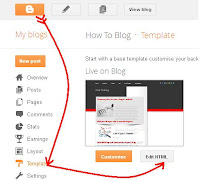
2. Copy that code and paste in some text file.
3. Now go to Adsense Ads Converter and paste the adsense code and get new code. Copy that code and save it in text file.
4.Now go to your Blogger account and Select your blog.
5.Go to Template and than Select Edit HTML and proceed.
6. Search for this below code by pressing Ctrl+F.(Check expand widgets templates)
7. Just below these lines Paste the code copied from below.
8. Replace "Your converted Adsense Code" with your adsense code you have just saved in step 3.
9. If you want to align it left, right or center just copy the below code and repeat step 8 and 9. Replace "float:left;"> with right or center(colored in red).
10. Select save template and you are done.
This is all for today. Will post some new tips and tricks in next post. If you face any problem just mention it in comments. If you like this article get subscribed to get daily updates in right in your inbox. Have a Nice Day.
Adding Adsense below Post Title
1. Go to your Adsense account and create and new ad unit in content menu.
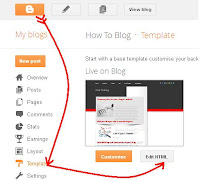
2. Copy that code and paste in some text file.
3. Now go to Adsense Ads Converter and paste the adsense code and get new code. Copy that code and save it in text file.
4.Now go to your Blogger account and Select your blog.
5.Go to Template and than Select Edit HTML and proceed.
7. Just below these lines Paste the code copied from below.
8. Replace "Your converted Adsense Code" with your adsense code you have just saved in step 3.
9. If you want to align it left, right or center just copy the below code and repeat step 8 and 9. Replace "float:left;"> with right or center(colored in red).
10. Select save template and you are done.
This is all for today. Will post some new tips and tricks in next post. If you face any problem just mention it in comments. If you like this article get subscribed to get daily updates in right in your inbox. Have a Nice Day.
Saturday, July 14, 2012
How To Display Author Profile in Google Search Results
Let's see how to enable this for your blog/website.
Author Profile Photo in Google Search Results
1. First of all you need to create one Google+ account. Click here to create new Google+ account. If you already have you just leave this step.
2.Go to edit profile and enter every thing in details that is mentioned there.(Including Introduction, Education, Employment Tagline and everything else)
3.Last two Options are most important.
Links: Add Link to your blog/website there.
Contributor To: Add Link to your blog/website there.
4. Now save the profile and go to your blogger account.
5. Create About Author or About Me page. Write details of your self and add this code
2.Go to edit profile and enter every thing in details that is mentioned there.(Including Introduction, Education, Employment Tagline and everything else)
3.Last two Options are most important.
Links: Add Link to your blog/website there.
Contributor To: Add Link to your blog/website there.
4. Now save the profile and go to your blogger account.
5. Create About Author or About Me page. Write details of your self and add this code
6.Replace "Profile-URL" with your google+ account URL and add your name.
7.Copy and paste the below code.
8. Replace "About Me-URL" with your blog page URL where you have written your introduction and something about you.
9.Now go to Google Snippets tool and enter your blog URL. You will see your blog and your Google+ profile image.
Now you are done.
This is very useful. After doing this i observe increase in my blog traffic. If you feel any problem or don't understand anything let me know. I am always here to help you. That's all for today. Have a Nice Day.












