Choosing blog or website title is very important in blogging. As this is the basic thing to get good start. Different and attractive blog title attracts many visitors from all over the web. Knowing the peoples behavior is also very important .Mostly peoples open top results In Google as they are
Wednesday, December 21, 2011
Christmas Special ~ How to Install Template in Your Blog
Many good templates are provided by blogger for your blog. If you are not satisfied with those templates you can download different templates from different blogs and install them on your blog. Its very easy and simple. As this is very great time for you so that's why we have arranged a Christmas template for you. You will also learn how to install different types of templates. Lets see how to install this Christmas special template.
Steps to Install Template in your Blog
Steps:-
(1):-Go to Blogger.com
(2):-Go to Template and on top right corner click on Backup/Restore button.
(3):-Save your current template on your local drive.
(4):-Copy this below link and download the file. Save it on your drive for fruther use.
Theme 1:-
Theme 2:-
(5):-Now again go to Template and click on Backup/Restore button.
(6):-You will see browse option. Select the xml file from your downloaded folder and click on upload.
(7):-Now see your blog. Its all done.
This is simple method to install blog templates.Hope you have like this article and will provide your valuable feedbacks. Have a Nice day.
Demo
Theme 1 Theme 2
Friday, December 16, 2011
Replace "Read more" with Images and Text In Blogs
Do you want to change your "Read more" button with any other text or image? If you want to change i have very easy and simple method to change it. Its look very professional when visitors see different style of read more buttons. Lets see how to change this button. I will guide you in each and every step.
Steps to change "Read more" button.
Steps:-
Replace "Read more" with desired text.
(1):-Go to Blogger.com
(2):-Go to Layouts and click on edit on Blog Posts Button.
(3):-Now replace read more with any of your desired text.
This is method to change "read more" with any text you want. Now we will see how to change/Replace it with image.
Replace "Read more" with Desired Image.
(1):-Go to Templates and Click on Edit HTML >> Proceed.
(2):-Save your current template.
(3):-Search "Read more" or the text you have replaced in first method.
(4):-Replace that text with the code provided below.
(5):-You can select any image you want. Here is the code for your desired read more button.
I hope you will like my this post. If you will face any problem do mention in comments. Don't forget to get subscribed. Have a Nice Day.
Christmas Special ~ Add falling Snow in Your Blog
 Posted by
Unknown
at
5:57 PM
Posted by
Unknown
at
5:57 PM
 File Under :
Special Day
File Under :
Special Day
On this Christmas we have arranged different things for you. Our first post is about adding snow in your Blog. You can also add some leaves and other things i will give you the code. Your Blog will look great after adding this widget.
Now let's see i to add this in Blog. I will tell you each and every step.
steps to add falling Snow in your Blog.
Steps:-
(1):-Go to Blogger.com
(2):-Go to Layout>> Add widget >> Add HTML/JavaScript.
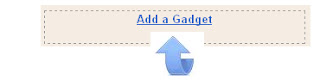

Code for Falling Snow:-
Code for falling snow flakes:-
Code for falling Leaves:-
(3):-Copy the below code and paste it in Body and save the widget.
This is simple tutorial to add snow and other falling things in your Blog. Hope you will like this.Have a Nice Day.
Wednesday, December 14, 2011
Add Digital Clock in Your Blog
If you want to show digital clock in your Blog its very easy. You can show different styles and of different colours clock on your Blog. I will show you different styles and their codes. Hope you will like this attracting item for your Blog. Let's see step by step method to add this Clock.

Step by step method to add Digital Clock.
(1):-Go to Blogger.com
(2):-If you want to add this in widget or sidebar go to Layouts >> Add Widget >> Add HTML/JAva Script and Copy the below code and paste it in your widget body.

Step by step method to add Digital Clock.
Adding Digital and Analog Clock
(1):-Go to Blogger.com
(2):-If you want to add this in widget or sidebar go to Layouts >> Add Widget >> Add HTML/JAva Script and Copy the below code and paste it in your widget body.
Clock 1:-
Clock 2:-
Clock 4:-
Clock 6:-
Clock 7:-
Clock 8:-
Clock 9:-
Clock 10:-
Clock 11:-
(4):Change your Clock time by changing " GMT0500 " to your respective timezone.
(5):-If you want to add it in Blog post you just need to Copy this code and paste anywhere in Blog post and publish your template.
If you like this give us your feedbacks and also get subscribed.Have a nice day.
Thursday, December 8, 2011
How To Remove/Hide The Navigation Bar From Blogger
There are many things that you don't link in your blog and but you are not be able to get rid of such things. Blogger navigation bar is one of the them. But here we have method to remove or hide this bar. You will see after adding this code the navigation bar is not visible any more. Let's see how to remove this bar.
Here is step by step method.
 |
| Navbar |
Steps:-
(1):-Go to Blogger.com and login to your account.
(2):-Go to Templates>>Edit HTML and click on proceed.
(3):-Copy the code from below box.
(4):-Paste your code in start of your theme.
| Remove Navbar |
(5):-It will look like this.
(6):-Click on save template and see your blog. Its all gone.
Hope you have enjoyed this and you and forget to give response. Get subscribed to update yourself.
























